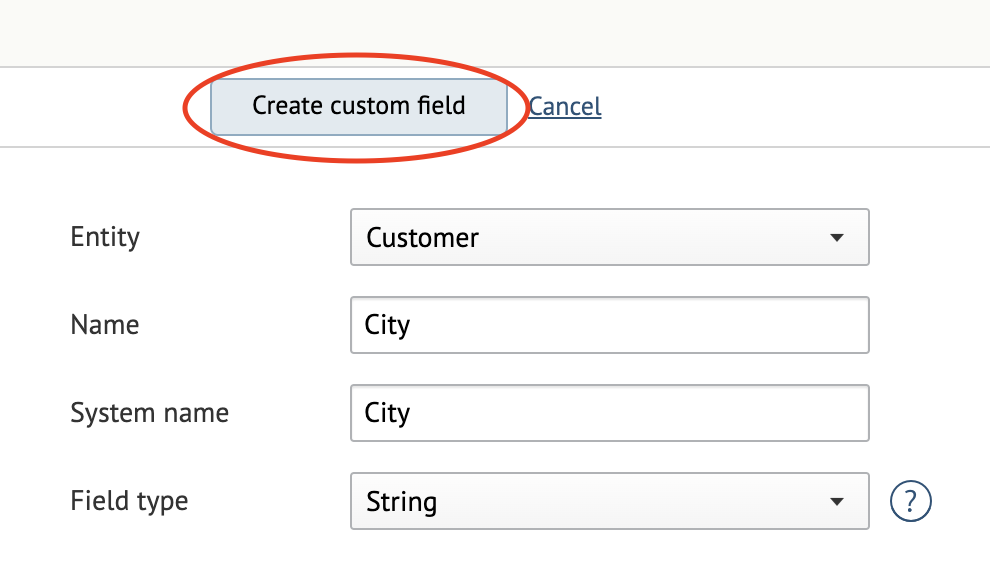Custom fields are used to enter data that are not covered by the set of main fields.
To create a custom field, simply follow these steps
- Go to Integration settings → Custom fields:
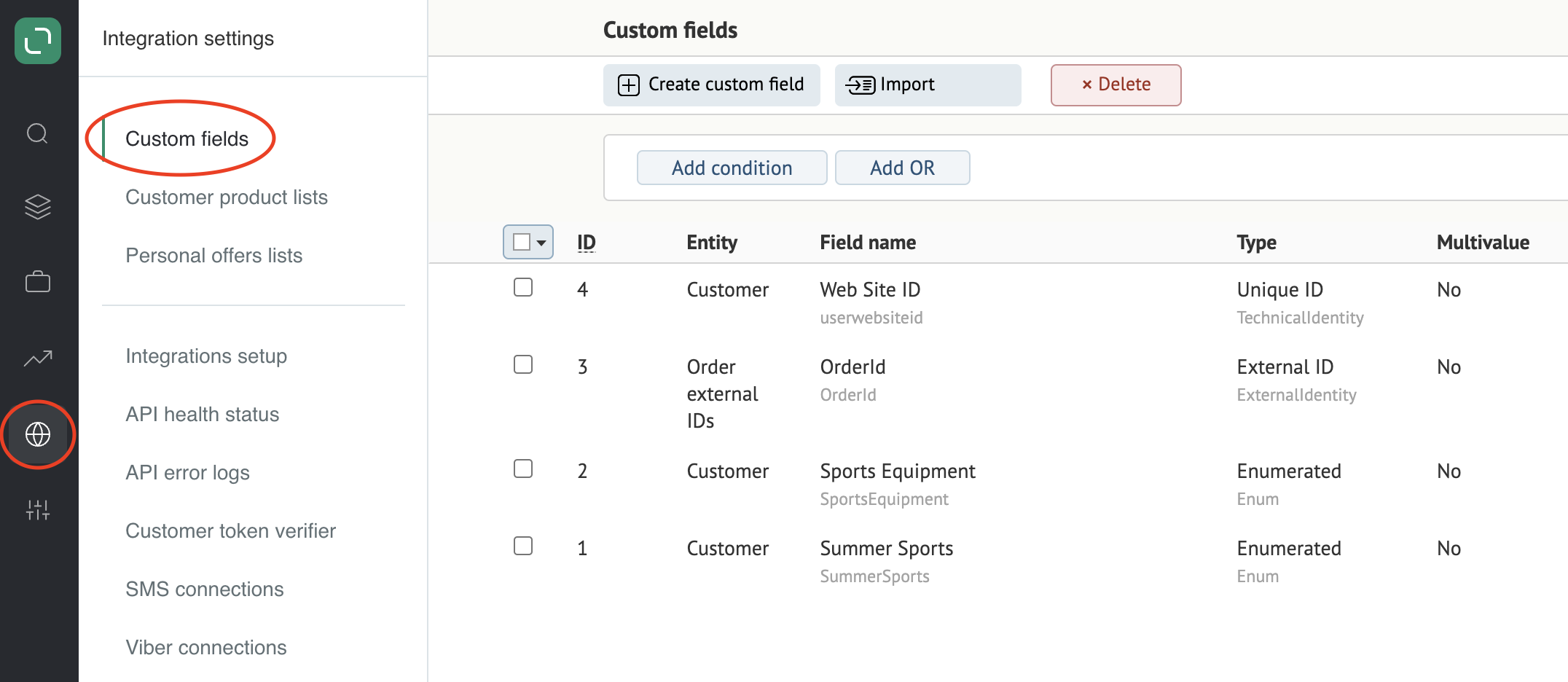
- Click Create custom field:
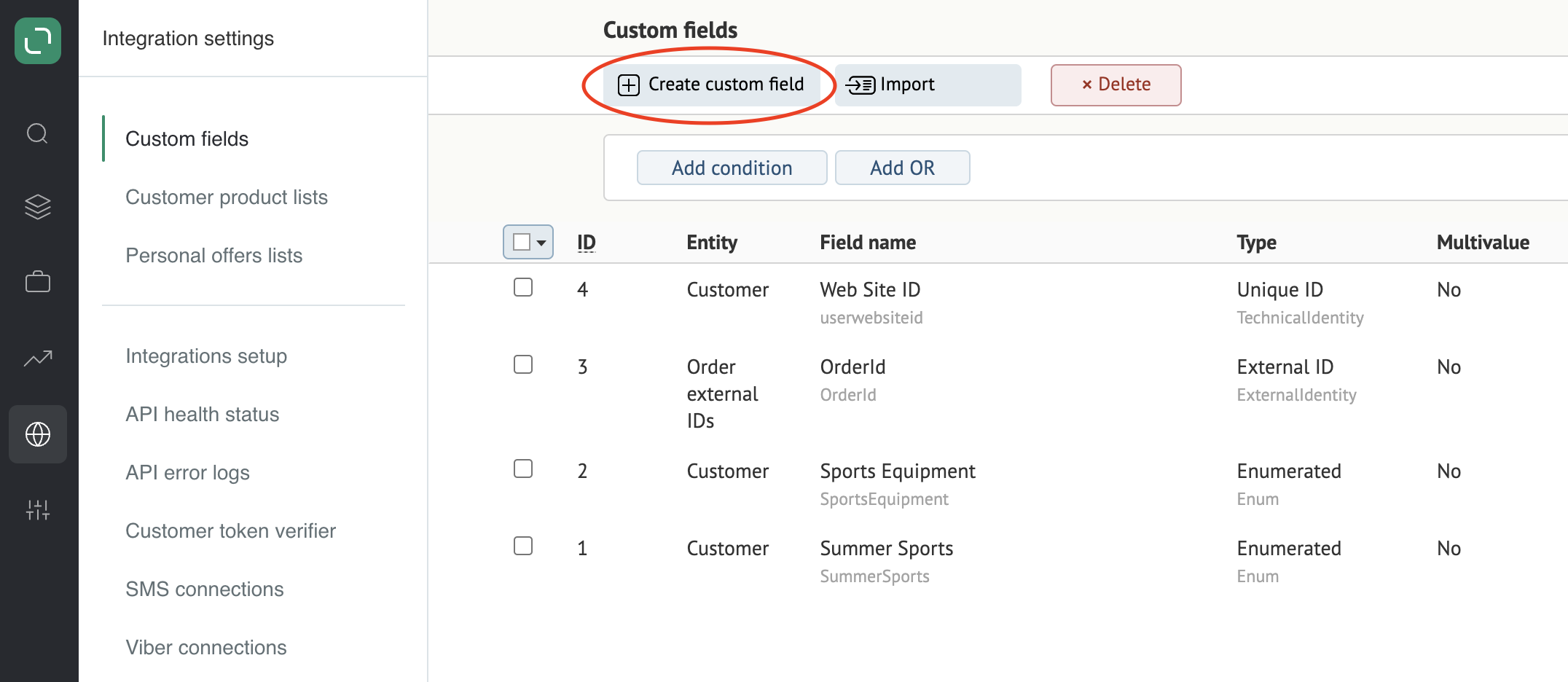
- Fill in the fields:
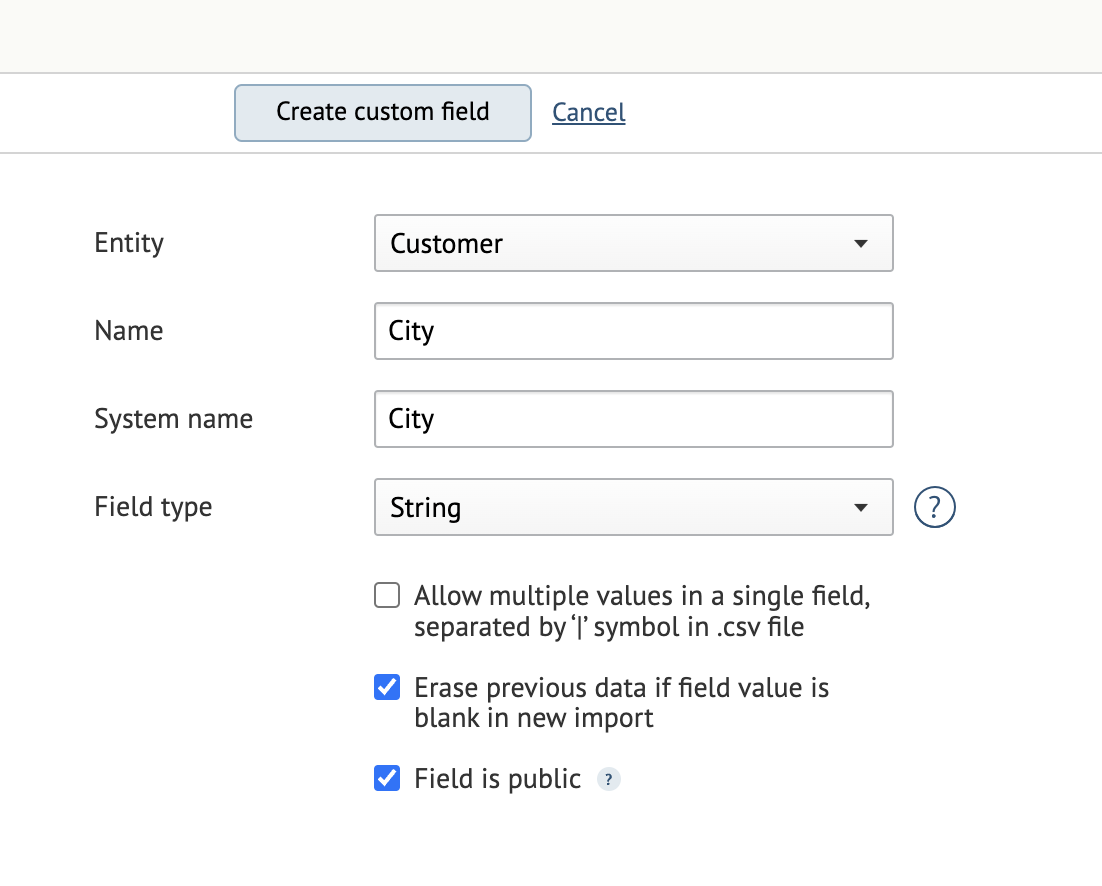
Entity: select the entity that your field will belong to.
Entities include: Customer, Customer action, Touchpoint, Product, Product list item, Order, Promotion, Order line, Area, Discount card, and Prize.
Name: this name will be displayed in filter conditions.
System name: this will be used in imports and in the API.
Field type:
-
Integer: the field value must be an integer number, e.g., 123456
-
String: the field value can be any string of up to 1,000 characters
-
Boolean: true / false
-
Decimal: e.g., 12345.67
-
Date: e.g., 03/12/2021
-
Date & time: e.g., 03/12/2021 04:30
-
Enumerated: the field offers a drop-down list. For more details, see here
-
Unique ID: one cannot sign up with the same ID twice
-
Social network ID: this ID does not have to be unique and can be used more than once when signing up.
How to merge (for the Integer and Decimal types):
Take value from priority customer: the inserted value will be taken from the higher-priority customer.
Take greatest value: the inserted value will be the highest of all the values available for the customer’s custom field.
Additional settings
Allow multiple values in a single field, separated by a "|" symbol in a .csv file: you can enter multiple values in a single field.
Erase previous data if field value is blank in new import: the system removes field values if the field name is submitted but the field value is blank.
Example: Age is imported with a blank field value in a method or CustomFieldAge. If this entity is not imported, then the system will keep the previous value.
Field is public: the field can be requested or edited without applying a secret key.
Create enum field value if the field value has not been found (for the Enumerated type): the system will auto-add the new Enumeration value from the import file.
Do not merge customers with different IDs (for the Unique ID type): the system will not merge a new customer with their duplicate.
The system will replace the ID for the new customer. Thus, no history search will be available for the new customer.
- Click Create custom field: