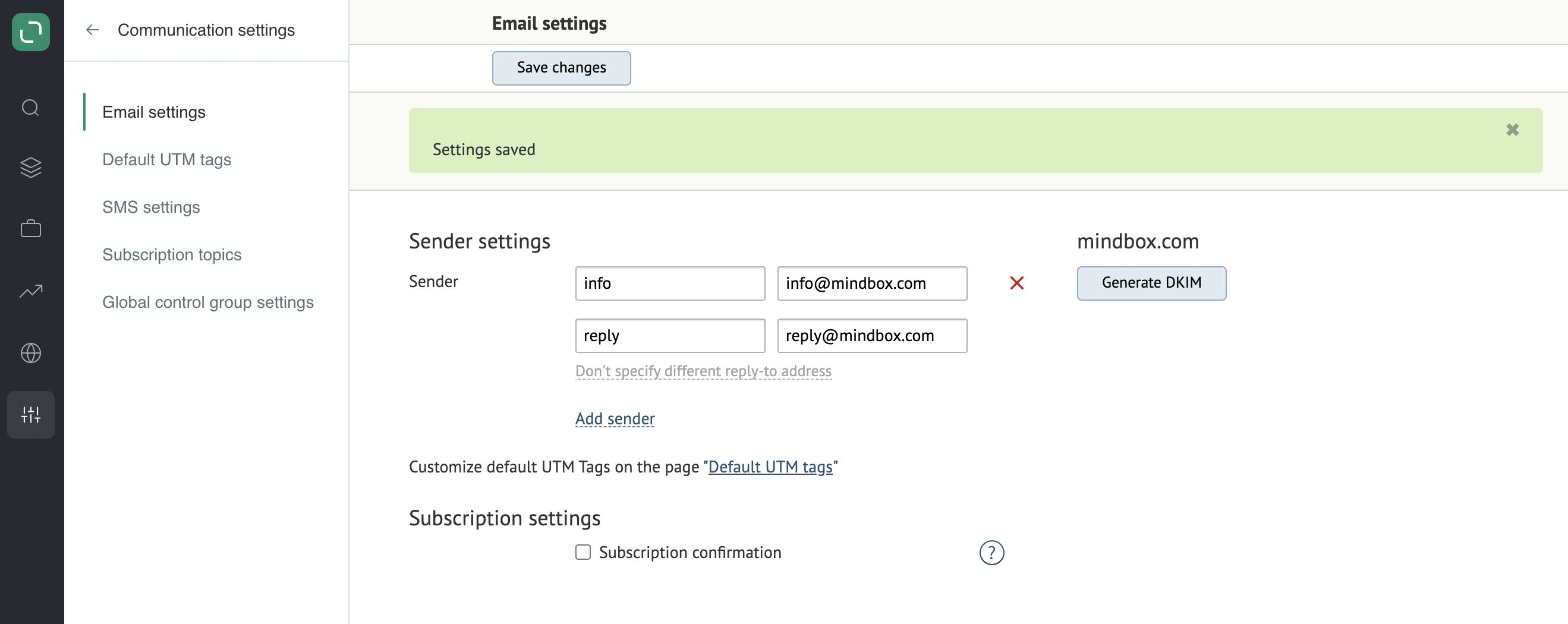- Go to Administrative settings → Communication settings:
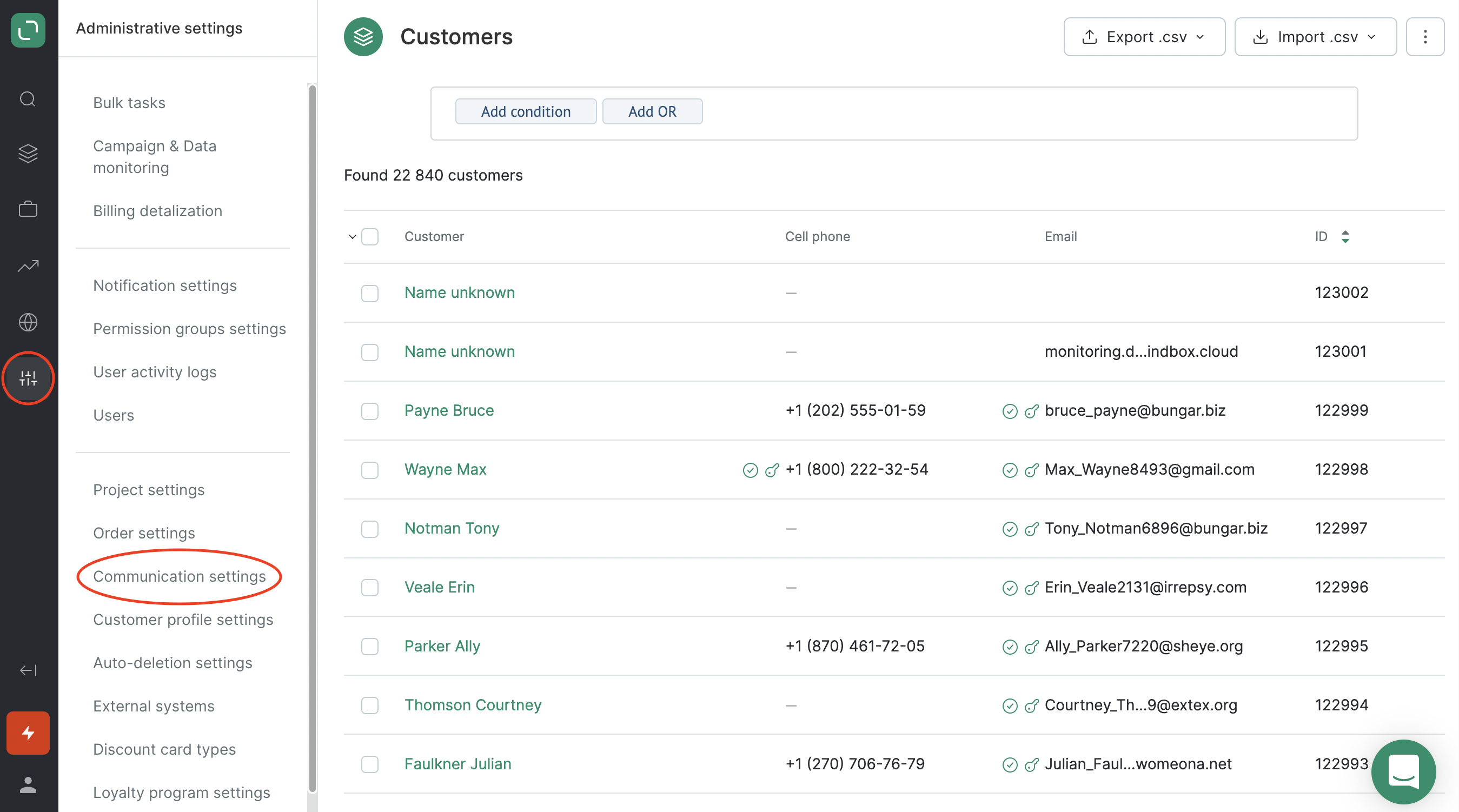
- Open the Email settings tab:
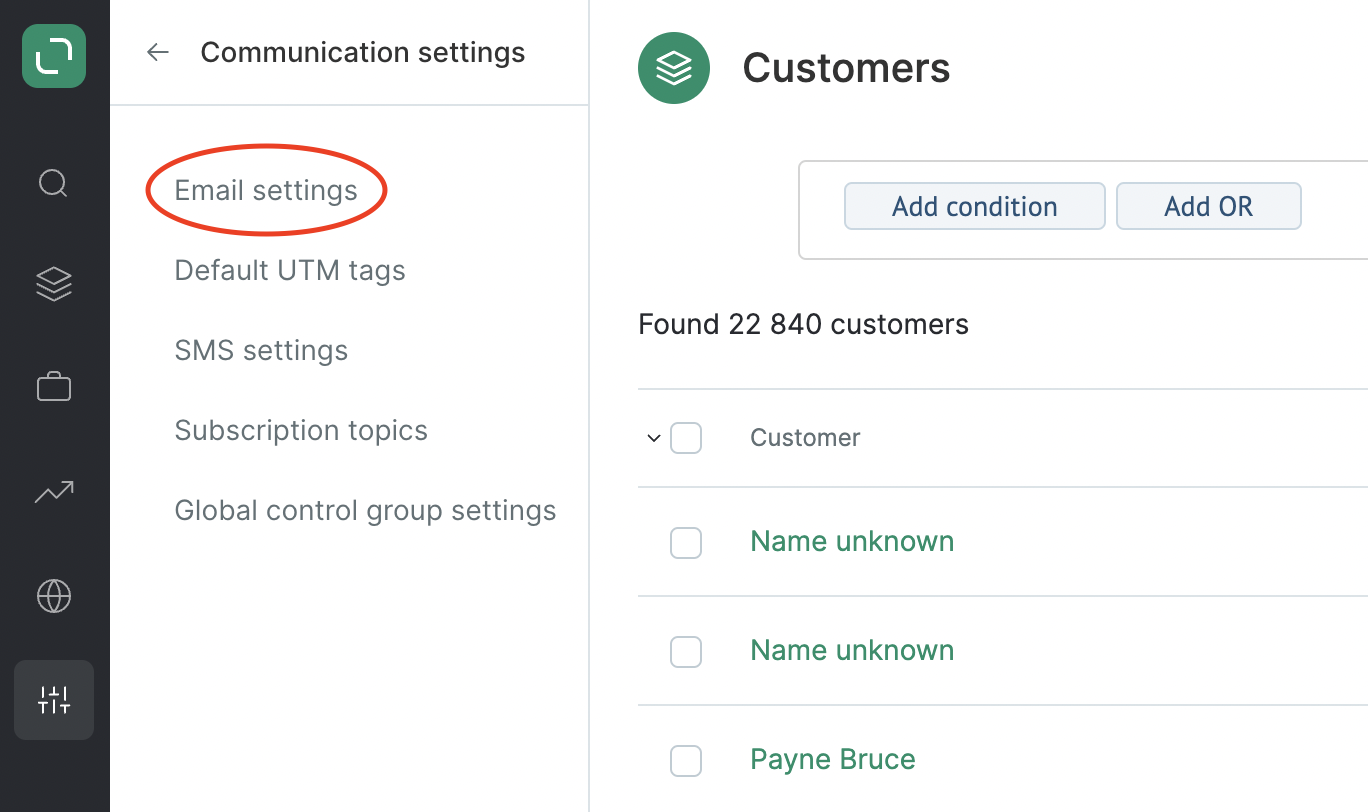
How to add a new sender
- Click Add sender:

- Fill in the fields and click Save changes:
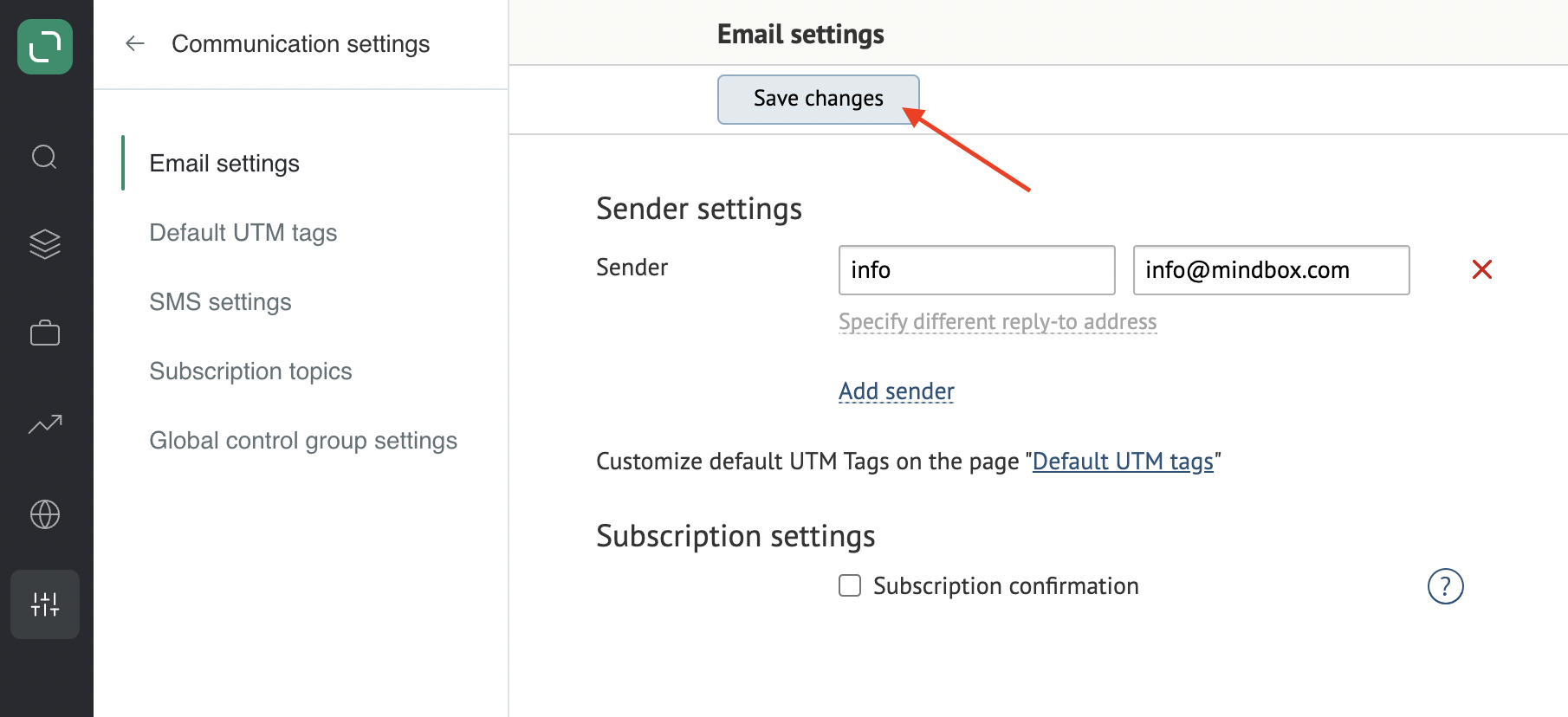
Set up individual DKIM & SPF for each new domain / subdomain of the sender’s email address.
- If the settings are saved successfully, a message will pop up:
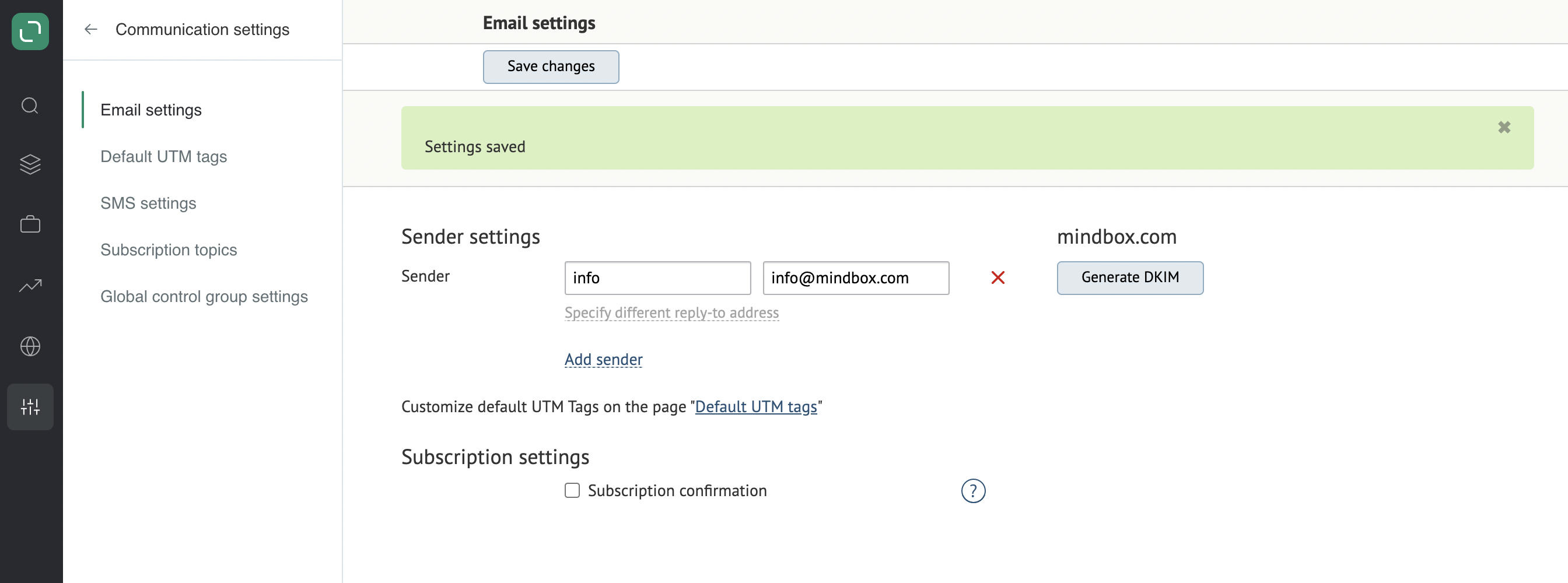
Supported formats
The email address must comply with RFC 5321. In less technical terms, it means that all emails must match the following template:
{Latin chars, digits, certain punctuation marks}@{domain}
where the domain consists of one or more sections divided by dots, with each section containing Latin characters, digits, or a hyphen only.
Each domain section must be limited by 61 characters.
An email address must be limited by 254 characters.
In more technical terms, all email addresses must match the following regular expression:
^([\p{L}0-9_\-!#\$%&’\*\+/=\?\^`\{}\|~])+([\.\p{L}0-9_\-!#\$%&’\*\+/=\?\^`\{}\|~])*@([\p{L}0-9]([\p{L}0-9\-]{0,61}[\p{L}0-9])?\.)*[\p{L}0-9]([\p{L}0-9\-]{0,61}[\p{L}0-9])?$
To check whether email addresses comply with the regular expression, refer to the tester.
How to add a different reply-to address for the sender
- Click Specify different reply-to address:
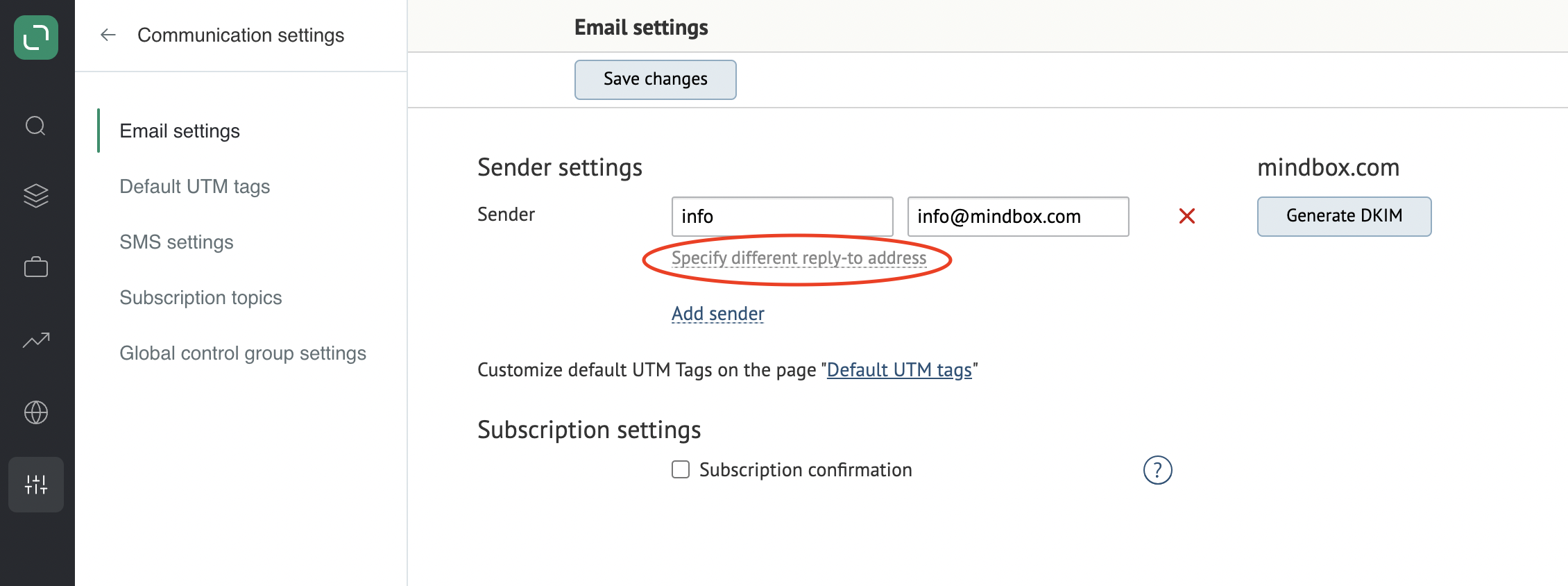
- Fill in the fields and click Save changes:
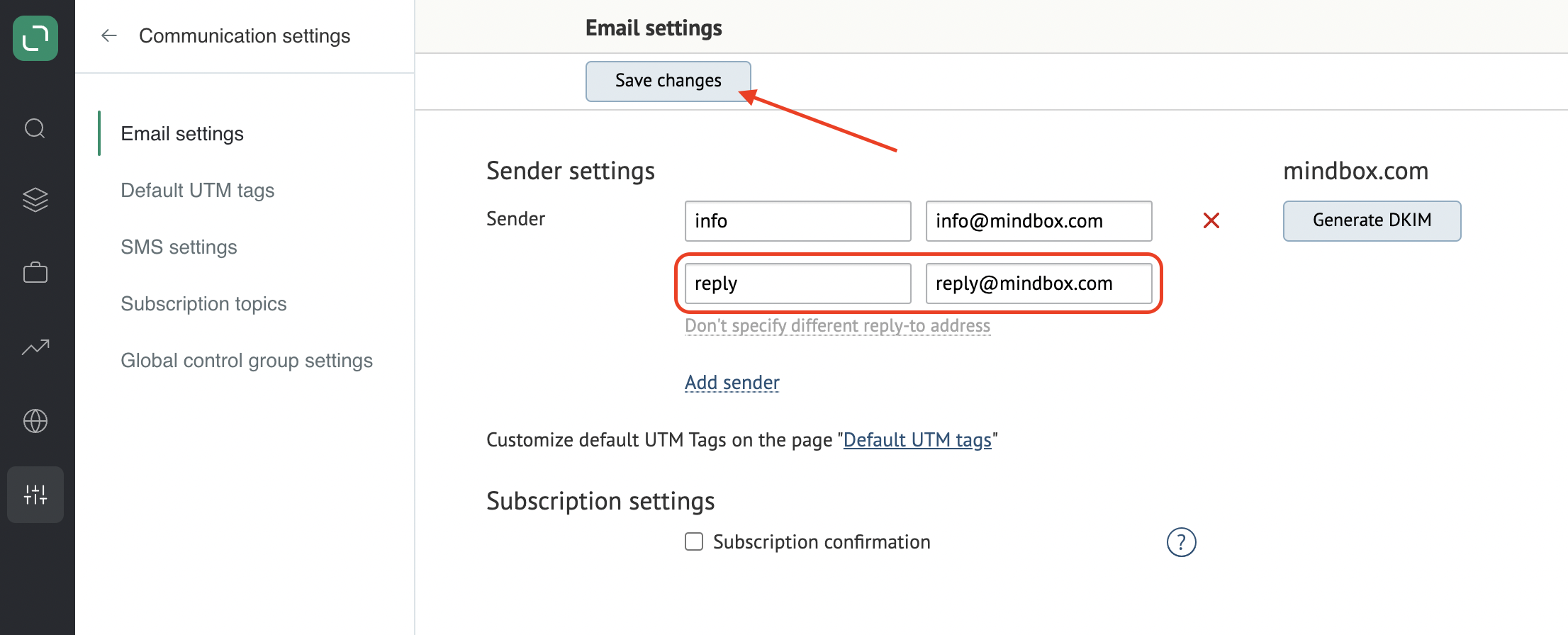
- If the settings are saved successfully, a message will pop up: